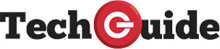The new Windows 11 2022 update will make you more productive and secure
Microsoft has revealed a significant update for Windows 11 which is designed to make the platform more personal and secure and providing ways to make you even more productive.
There are also new multitasking tools to get things done faster as well as gaming updates so you can have even more fun when the work is done.
This update (22H2) will be rolling out to customers around the world from this week.
Users with eligible devices already running windows 11 version 21H2 will be able to install this new release on their device by going to Settings > Windows Update and select Check for Updates.
Customers running Windows 10 can also check to see if this system can run Windows 11 by using the PC Health Check app.
From there they can also check whether Windows 11 version 22H2 is ready for your specific device by going to Windows Update > Settings > Update and Security > Windows Update and selecting Check for Updates.
If the upgrade is available, users will see the download and install option.
VOICE ACCESS
This feature offers speech recognition so users can control the computer and create text by using just their voice.
It can also be used to open and switch between apps, browse the web along with reading emails and writing new ones.
And this all takes place on the device and does not need an internet connection to work.
LIVE CAPTIONS
Live Captions is an excellent new feature for the deaf or hard of hearing with captions that are automatically generated on the device from any content with audio including microphone audio.
NARRATOR
There are now more natural voices for narrator including Jenny, Aria and Guy which use on-device text to speech and work without an internet connection.
It offers several improvements including a better browsing experience with Microsoft Edge and Narrator working together.
BACKGROUND BLUR AND PORTRAIT BLUR
Background Blur lives up to its name and allows you to blue your background for added privacy and to ensure you are the focus of attention on a video call.
Portrait Blur offers a depth of field blur effect called Bokeh and reproduces the quality that is now popular with portrait photography.
EYE CONTACT
It’s polite to look someone in the eye when you’re talking to them including on a video call.
Now Eye Contact can help those on a video call feel like they are making direct eye contact even when they’re looking at the screen and not directly at the camera.
AUTOMATIC FRAMING
Keeping yourself in the centre of your video is now automatic thanks to Automatic Framing which centres your face on the screen even if you’re moving around.
This feature also can increase the face to screen size ratio if a user is further away from the camera.
VOICE FOCUS
Removing background noises is what the new Voice Focus feature can do so you are able to communicate and be heard more clearly.
This will be available with any app that uses the camera and microphone.
DO NOT DISTURB
Now it’s possible to set rules around when you can receive notifications with Do Not Disturb.
This can be turned on, for example, outside your normal working hours or when playing a game or watching a movie.
It’s also possible to set priority notifications so calls and reminders and specific apps can notify you even when Do Not Disturb is turned on.
TASKBAR OVERFLOW
Taskbar has been popular with its newly designed experience for Windows 11 and now it has been expanded into a new overflow state when it hits its maximum capacity.
This way you can access the overflow menu to view all your overflowed apps that can’t fit on the taskbar in one place.
INVOKE START
A new feature has been built to bring up the Start menu from anywhere if you have a touchscreen device.
Now all you need to do is swipe with your finger from the middle of the taskbar and the Start menu will appear.
Swipe back down and it will disappear.
QUICK SETTINGS
Quick Settings can also be easy accessed just by swiping from the bottom right of the taskbar and swapping back down to clear it.
SNAP LAYOUTS AND SNAP ASSIST
These updates have added an all-new way to snap windows into snap layouts which work with either touch or with a mouse.
Just drag a window to the top of the screen to reveal the Snap layouts and drop the window on top of the zone to snap it into place.
Snap Assist can be used to finish building your layout.
FILE EXPLORER
File Explorer has been redesigned to offer quicker access to the files that you work with each day.
Tt will now also show all the files you’re working on across Microsoft 365 so all your recent files and favourite files in your personal and work accounts can all be seen in one place.
WINDOWED GAMES
Gaming is a big part of Windows 11 and this update can optimise playing conditions including improving latency and unlocking other features including Auto HDR (High Dynamic Range) and Variable Refresh Rate.
CONTROLLER BAR
There is now a new controller bar which gives you an updated view of your most recently played and installed game launches which are now just a button press away.
Users can access it by pressing the Xbox button on their connected Xbox wireless controller.
IMPROVED PHISHING DETECTION
Microsoft defender smart screen will be able to identify and alert users if they are entering their credentials into a malicious application or website.
WAKE ON APPROACH
This is a feature that will work if your computer has a presence sensor which can unlock your device with Windows Hello to unlock and sign in to your machine when it detects you are approaching.