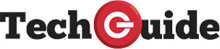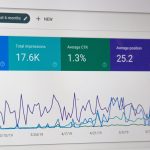How to Download Chimera on iPhone
Chimera jailbreak has been released by the Electra Development Team to support iOS 12 to 12.1.2 A12 devices, providing the support that other current jailbreaks have failed to give. Here’s all you need to know about this latest jailbreak tool.
What is Chimera?
Chimera is a semi-untethered jailbreak utility from the Electra jailbreak development team, the first in a long while to provide full support for the A12 devices on iOS 12-12.1.2. The Jailbreak was developed on Brandon Azad’s voucher_swap exploit, complete with CoreTrust bypass, ensuring binaries no longer have to be continually signed. Another change from the other jailbreaks is that the package manager is Sileo, rather than Cydia, a modern alternative that supports all the latest devices, including the following:
- iPhone 5S to XS Max
- iPad Mini 2, 3, 4
- iPad Air, Air 2
- iPad 2017, 2018
- iPad Pro 11-inch, 12.9-inch
- iPod Touch 6th Generation
Before You Jailbreak:
Before you begin jailbreaking your device with Chimera, there are some things to know:
- You must have one of the above-listed devices on iOS 12-12.1.2
- You require your desktop computer for one installation method
- iTunes must be up to date. Check by opening iTunes, clicking Help > check for Updates – if an update is found, follow the on-screen instructions
- You will also need the Chimera IPA file and a good internet connection on your device
How to Install Chimera Jailbreak:
You can do this in two ways but, first, make sure you back your data up using iTunes and/or iCloud. Once you have done that, follow one of the guides below:
Method 1: Computer Required – Using AltStore
- Download AltServer companion app onto your computer
- Launch AltServer
- On macOS, launch the Mail App and tap on Mail > Preferences on the menu bar
- Click General > Manage Plug-Ins
- Check the AltPlugin option and apply them
- Plug your iOS device into the computer and then click on AltServer in the menu bar
- Click on Install AltStore and follow the on-screen instructions
- Once installed, open your iOS Settings app and tap on General
- Tap Profiles, tap the AltStore profile, and tap Trust
- AltStore is now ready to use
Method 2: No Computer Required – Using TopStore
- Open Safari browser and navigate to the TopStore download
- Tap on Apps > Jailbreaks
- Tap Chimera > Get
- When the prompt appears on your device, tap Install and then wait
- Once Chimera is installed, open your iOS Settings
- Tap General > Profiles and tap the TopStore profile
- Tap Trust and close settings
- Open TopStore and download Chimera jailbreak
How to Run Chimera:
- Open Chimera from your home screen and tap on Jailbreak
- When asked t, reboot your device. If you do not get a prompt and your device reboots automatically, wait a couple of minutes and try again
- Open Chimera again and tap Jailbreak again
- If the application crashes or reboots and the Jailbreak doesn’t appear to be installed, wait a couple of minutes and try again
Once successful, your device should be jailbroken, and Sileo will be on your home screen.
Rejailbreaking Your Device
Chimera is semi-untethered, so it will stop working after 7 days, which means it must be reactivated. Here’s how to do it:
- Delete Chimera
- Connect your device to your computer
- Follow the AltServer steps or, if you are using TopStore, reinstall the Jailbreak using the steps in Method 2.
Known Chimera Issues:
Right now, there is one known issue with Chimera:
PreferenceLoader Error:
This occurs because of insufficient support for some of the tweaks on A12 devices. Most have no working preference bundle in the Jailbreak, and some users are also finding it hard to install the Rocket Bootstrap package from Sileo. If you get the preference order message, you can fix it by installing the update to Cephai; here’s how to do that:
Warning:
You must not try this on anything other than an A12 device. Otherwise, your setup will break:
- Open Sileo and tap on packages
- Tap Sources > Edit > Add
- Type the following URL in the URL field to add a repository – https://rpteri.ch.repo
- Tap Add and wait for it to be installed
- Respring your device and launch Sileo
- Tap on Package and tap the button beside Data
- Tap the Developer tab
- Another repository needs to be added, so tap Sources > Edit > Add and input http://nepeta.me as the URL
- Add the source, then open it
- Install the Cephai Debian package and reboot your device
- Tap the Chimera icon and tap Jailbreak – let your device be jailbroken, and the preferenceloader should work again.
If you don’t see a particular app in your Settings app, the developer has not given it iOS 12 support – all you can do is wait.
Chimera is proving to be a popular jailbreak with iOS 12 users, so try it on your device today and explore everything Sileo package manager has to offer you.