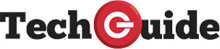Understanding how the Samsung SmartThings ecosystem can transform your home
* This post is supported by Samsung
When we talk about smart home ecosystems, there aren’t many bigger than Samsung’s SmartThings ecosystem, which includes mobile devices, AV products, monitors and home appliances and more.
The idea of a connected home has been around for years, and the SmartThings app continues to pique the interest of consumers, with 35 per cent of Australians surveyed by Samsung Electronics Co. Ltd seeing the appeal of smart homes[1][2].
Whilst the SmartThings app enables Australians to connect their compatible smart devices within the home, it also connects certain mobile devices, with compatible Samsung Galaxy smartphones, watches, tablets, Buds and SmartTag2 also operating within the ecosystem.
And the benefits aren’t just about convenience – it can also help you monitor your energy consumption as well.
Some Samsung appliances have built-in technology which can learn about your usage patterns and load sizes, which can help users monitor energy output to provide personalised automation to suit your lifestyle, routines and preferences.
Naturally, Samsung products work together seamlessly but the SmartThings app can also work with other compatible connected devices a part of your smart home’s ecosystem, such as third party products[3] from other brands which are compatible with Matter[4].
Matter is a new connectivity standard that makes compatible products talk the same language and work together on the same network. Think of Matter as the smart home version of Bluetooth.
Bluetooth makes it possible for virtually all headphones to connect wirelessly to any smartphone regardless of the brand.
Matter will do the same thing, connecting a variety of compatible smart home products to your home network and centralising them within the SmartThings mobile app.
On the mobile side, the most obvious SmartThings connection is between a Galaxy smartphone, Galaxy Buds, Galaxy Watch and Galaxy Tab.
Once the case is opened, the Buds are immediately recognised by your compatible Galaxy smartphone to enter pairing mode for connection.
And the controls are also brought to your fingertips so you can adjust the Buds’ settings and easily control your media via the Galaxy Wearable app.
And with Galaxy Buds Auto Switching users can seamlessly switch between their compatible Galaxy smartphone to the Galaxy Tab. So this means you can start a movie on the phone and continue watching it on the tablet without skipping a beat.
When the Galaxy Watch is in the mix and paired to a Galaxy smartphone, you can receive notifications and incoming calls alongside other features including the ability to take a photo from your wrist using the Camera Controller on the Galaxy Watch.
If you get a call on your Galaxy smartphone it’s also possible to answer the call on the Galaxy Tab if they are both signed into the same Samsung account.
Your Samsung TV can also be the hub of your smart home.
It can be your home’s mission control so you can monitor all your compatible smart connected devices including select appliances, lights, cameras and smart switches. And you can even control your Samsung smart TV from your compatible Samsung Galaxy phone[5]– simply open the SmartThings app, choose your compatible device and use your phone as the remote control.
Looking at something on your phone but want to see it on the bigger screen of your TV? You can also mirror your compatible phone and your TV screen will show the same content.
You can create scenes and routines from the Smart TV SmartThings dashboard. Users can easily create a scene that creates the right viewing atmosphere for a movie.
A movie night scene can be created to switch sources to the disc player or favourite streaming service while the same time having the connected smart lights dim down and fade out.
SmartThings app notifications can also be set to be received on the Samsung Smart Monitor M7 and M8 which can be your computer monitor one minute and turn into an entertainment hub the next with the same Tizen operating system as found on Samsung smart TVs.
The ecosystem created from all this connectivity is compelling. There are so many customisation options that you can set up if you have compatible devices. For example, if someone is at the door, an alert can appear on the TV that the video doorbell is ringing. You can also be informed once your laundry cycle in your Samsung washing machine is complete, or if you left the door of the Samsung Family Hub refrigerator open.
If you have a Samsung Family Hub Refrigerator you can also stream the TV signal to the screen so you’re not missing a moment of the movie or sporting event if you’re in the kitchen making a snack.
The Samsung Family Hub includes a 21-inch display you can access apps on and even order your shopping right there on the screen and have it delivered to your door.
A favourite feature of the Family Hub is the ability to look inside the fridge via the Built-In cameras which can be accessed via the SmartThings app so you can see if you need milk, bread or butter and anything else while you’re at the shops.
This way you’re not buying another carton of milk or more bread if you already have them. Saves you money and save you wasting food.
Samsung’s wide range of smart appliances like the Bespoke AI™ Washers and Dryers and the Bespoke Jet Bot AI+ are a great way to bring the SmartThings ecosystem in your home.
With SmartThings you will understand how easily it can be used and optimised to make your life easier.
When you have the Samsung SmartThings ecosystem in full swing, you’ll wonder how you ever lived without it.
* This post is supported by Samsung
1 – Source: Nature Quick Insights 2023 –One Samsung
2 – To use SmartThings, download the app from the Galaxy Store, Play Store, or App Store. The app requires Android OS 9
3 – Compatible devices must be purchased separately in order to access SmartThings Services. Please visit www.samsung.com/au/apps/smartthings/ for a list of current compatible devices.
4 – A Matter-compatible hub is required for connecting Matter devices to Smart Things.
5- Not all smart devices and appliances are compatible with SmartThings.