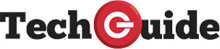The Motorola Razr 50 Ultra is well deserving of the Razr moniker with a big, fully functional cover display and a tall nearly crease-less inner display.
Motorola had the feature phone that everyone wanted back in the day, the Razr. In the last few years Motorola has reintroduced it in the form of a flip smartphone and boy has it impressed.
The Motorola Razr 40 Ultra was thought by many to be the best flip phone of the year so this year when they released the next iteration, the Razr 50 Ultra we were expecting great things — and Motorola has delivered.
The Motorola Razr 50 Ultra flip smartphone looks good, behaves how a flip/foldable phone should and is really well built with some incredibly useful software.
Design is mostly the same
The Razr 50 Ultra looks extremely similar to the Razr 40 Ultra from last year but compare them side by side and you will see some significant differences. The cover display is bigger with much smaller bezels and it is even more useful.
The Razr 50 Ultra cover display is a 4.0-inch pOLED display, 0.4 inches bigger than last year with it extending to cover the entire outer surface of the phone. It is so big that you can run any app on it that you want and interact with it just as you would a full sized display.
The hinge is improved with a smaller crease will hold the phone open anywhere from 0 degrees to the full 135 degrees. This opens up many possibilities for uses such as acting as a tripod while you record a video or are on a video call.
The hinge is designed this year to be easier to open one handed but I’ve never ever wanted to open it with a single flick of the hand and to be honest I’d be worried of having it fly out of my hand to do that too often.
I’m not a fan of this added functionality of the hinge and I’m sure some may use it but it would only be sparingly and likely only to show off but I’d prefer it not to flip and close slightly when I’m trying to twist my wrist/phone to open the camera. Not a deal breaker and maybe I just have to learn to hold the phone better, that way we can all have what we want!
The Razr 50 Ultra is 0.22mm thicker when folded than last year but this makes no difference at all to how well it fits in your pocket. I love the foldable form factor as it sits like a tiny device in your hand and pocket but can be opened to a full size smartphone at any time.
Motorola has once again included a case for the Razr in the box but this time, instead of a cheap clear case it’s a softer, solid colour that matches the phone colour you buy. A nice addition and something very few phone manufacturers do these days.
The Motorola Razr 50 Ultra is available in Midnight Blue, Spring Green and Pantone Colour of the Year 2024, Peach Fuzz with them having a soft touch backing which makes it feel comfortable in the hand and not slippery like so many phones do. I’m not convinced of the Peach Fuzz colour but I’m sure there are many that will love the Peach Fuzz with rose gold accents. It’s not for me — I much prefer the colour Midnight Blue.
External display fully functional
The external display is bigger than last year and more functional. You can now run any app on it along with any widget. This is a nice increase in versatility of the cover display.
There is a front page for the clock up to four quick launch shortcuts for apps. There is a launcher page where you can put apps that you would like to use on your cover display at times. You don’t need to put all of your apps on there, just those you might want to launch from the cover display.
There is a widget panel where you can place a widget from any app on your phone. If the widget is too big it will add it so the page becomes a scrollable page to scroll to each included widget.
Spotify has once again collaborated with Motorola for their own panel. A weather panel is also an option, as is a calendar panel, Google News, and games. You can add or remove these panels as you wish from within the settings. Super easy and super flexible.
If you have an app open on the inner display and you close the display there are two ways to open it, depending on what you have set as your preference. If you want apps to open automatically you can easily set it to do that and they will open on the cover display without any intervention from you.
The other option is to swipe the notification that shows up on the cover display to open the app – this allows you to not have the app open on this outer display if you don’t want it to. I have some that open automatically and some that don’t and instead require me to swipe on an icon to open it.
Whatever you can do on the inner display you can basically do on the outer display.
Inner display
The inner display is once again a tall 22:9 ratio, 1080P 6.9-inch display. It’s tall and it’s super bright and, being a pOLED, super vibrant.
This year all apps displayed correctly on the tall display which is different to last year. I’m not sure if that was Google’s or Motorola’s doing but it doesn’t really matter in the end.
Viewing the inner display in direct sunlight was good, not as good as a standard OLED display but still acceptable. I did find that the adaptive brightness was a bit low and I often had to manually increase the brightness of the display to make it more readable.
The inner display once again has a refresh rate at 165Hz and, as the display is an LTPO display, it can adjust its refresh rate anywhere from 1Hz to 165Hz depending on what the system requires at the time. This helps to extend the battery life.
Software
The Motorola foldable software is excellent. From personalising the theme, icons, fonts etc to changing clocks on lock screens and the shortcuts there is so much you can do to customise the Motorola Android experience to how you want it.
Motorola has included useful gestures such as hold the phone in your hand, twist your wrist and the camera opens (double tap power button can also be used) and chop the phone twice and the flashlight turns on. There is very little superfluous fluff (gimmicks) that you see in many phones these days.
Motorola advertise the Razr 50 Ultra as being powered by moto ai and if it is I haven’t noticed it – and that’s a good thing? At this stage Gemini on mobile is still inconsistent at best so that inclusion on the Razr 50 Ultra is not all that important — at this stage. All purchasers of the Motorola Razr 50 Ultra will get three months of Gemini Advanced for free which includes 2TB of cloud storage and the inclusion of Gemini in Google apps.
The camera AI enhancements include:
- Photo Enhancement Engine – simultaneously applies settings from multiple shooting modes to a single image to deliver a single stunning photo (ideally)
- Adaptive Stabilisation – determines the speed of movement while filming and dynamically adjusts the stabilisation level for the best results, ideally to capture videos while running or riding a bike
- Action Shot – automatically increases and adjusts shutter speed and illumination based on different lighting conditions, perfect for sporting and jump in the air moments.
- Long Exposure – for capturing artistic light trails or smooth waterfalls with a single tap.
- Super zoom – takes photos even further away by enhancing the results through an AI-based machine learning algorithm, to capture details even when far away.
Battery life
The battery has been improved this year from 3,800mAh to 4,000mAh and this time the phone can charge at 45W through the USB-C port, and 15W wireless (Qi charging).
Battery life on the phone is impressive at a full day of heavy use, most likely because of how functional the smaller, outer display is. You can do a lot on the cover display and as such you do not open the phone each and every time you need to interact with the phone. A smaller display uses less battery.
The camera
The external cameras are:
- 50 MP, f/1.7, 24mm (wide), 1/1.95″, 0.8µm, dual pixel PDAF, OIS
- 50 MP, f/2.0, (telephoto), 1/2.76″, 0.64µm, PDAF, 2x optical zoom
Both of these are an improvement on last year and, combined with the new moto ai, the resultant photos show that.
One feature that is disappointingly lacking is an ultrawide camera. I never realised just how often I zoom out to less than 1X when taking a photo. Being unable to do it was incredibly frustrating.
The internal selfie camera is a 32MP f/2.4 camera, the same as last year but once again I cannot imagine a time when you would use this camera when you can easily use the MUCH better external cameras and the cover display as the viewfinder. Much better quality images, so much so, that they are better than the selfie images of most smartphones because they only have a single, fixed focus camera for selfies. You would hope a dual camera system would be better, and it is.
Motorola once again is pushing the use of the phone while holding as if it were an old school camcorder. I used it, and the functional start, stop etc of the videos was easy to use and very functional but by now we are all used to using a smartphone to take video, using it as a “camcorder” is no longer “natural.”
Other uses of the flip phone is having it sitting as a stand on the table etc, instead of having to use a tripod to take a selfie, record a video etc.

Should you buy the Motorola Razr 50 Ultra?
If you want a premium flip phone there are really only two viable options in Australia, the Samsung Galaxy Z Flip6 and the Motorola Razr 50 Ultra (the OPPO is not up to their level due to its tiny external display unfortunately). The Razr 50 Ultra has a bigger outer display and comes with one of the best Android skins on the market.
The camera is improved on last year with really good images being captured under all conditions — although I would have preferred them to include a camera with ultrawide functionality.

If you want a flip phone and buy the Motorola Razr 50 Ultra you will not be disappointed. Last year the Razr 40 Ultra was my phone of the year, such that I spent my own hard earned money on one for my personal use. This year’s iteration may well compel me to do the same, I am that impressed with it.
The Motorola Razr 50 Ultra is available now in Midnight Blue, Spring Green and Pantone Colour of the Year 2024, Peach Fuzz:
- RRP $1,699 at JB Hi-Fi, Harvey Norman, OfficeWorks, The Good Guys, Mobileciti, Amazon, and motorola.com.au